Next.js with Typescript
Published August 25, 2022
Introduction 🥸
TypeScript is powerful in every way 👀. It brings type definition in JavaScript 🤯. TypeScript helps us and IDE's finding bugs while we are coding. For that, we can deploy our websites/services without any hidden bugs for the most time. I think it is the default go-to language for modern development. At least that's what I think.
Similarly, Next.js is also powerful cause it is behind the scene React, which is one of the popular plus powerful JavaScript front-end framework out there. It also brings server-side rendering in React 🤯. And for this server-side rendering feature now we react developers can develop SEO-friendly websites with React which is awesome.
In this blog, we are going to see how easily we can implement TypeScript into a nextjs project. Are you excited? It's super simple to do trust me 😉
Here is how to do it
To use typescript in our next js project we have to create a nextjs project first or if you already have a project then it's pretty easy to upgrade your project to TypeScript.
To use TypeScript you need to install or add(if you are using yarn) typescript dependency plus types for react dependency. After that just by changing the file extensions from .js to .tsx next js will automatically recognize you are using typescript and it will generate a config file for tsconfig.json for your project.
Let's see the process step by step
Step 1 - Create a next.js project
The easiest way to create a next.js project is to use the create-next-app command.
npx create-next-app my-project-name
This will create a nextjs project for you. Here is the file structure
Step 2 - Add extra dependencies for typescript
For TypeScript to work you have to install typescript as a dev dependency plus types for React and react-dom in your project. To do this just simply run this command
// if you are using yarn
yarn add -D typescript @types/react @types/react-dom
// if you are using npm
npm i -D typescript @types/react @types/react-dom
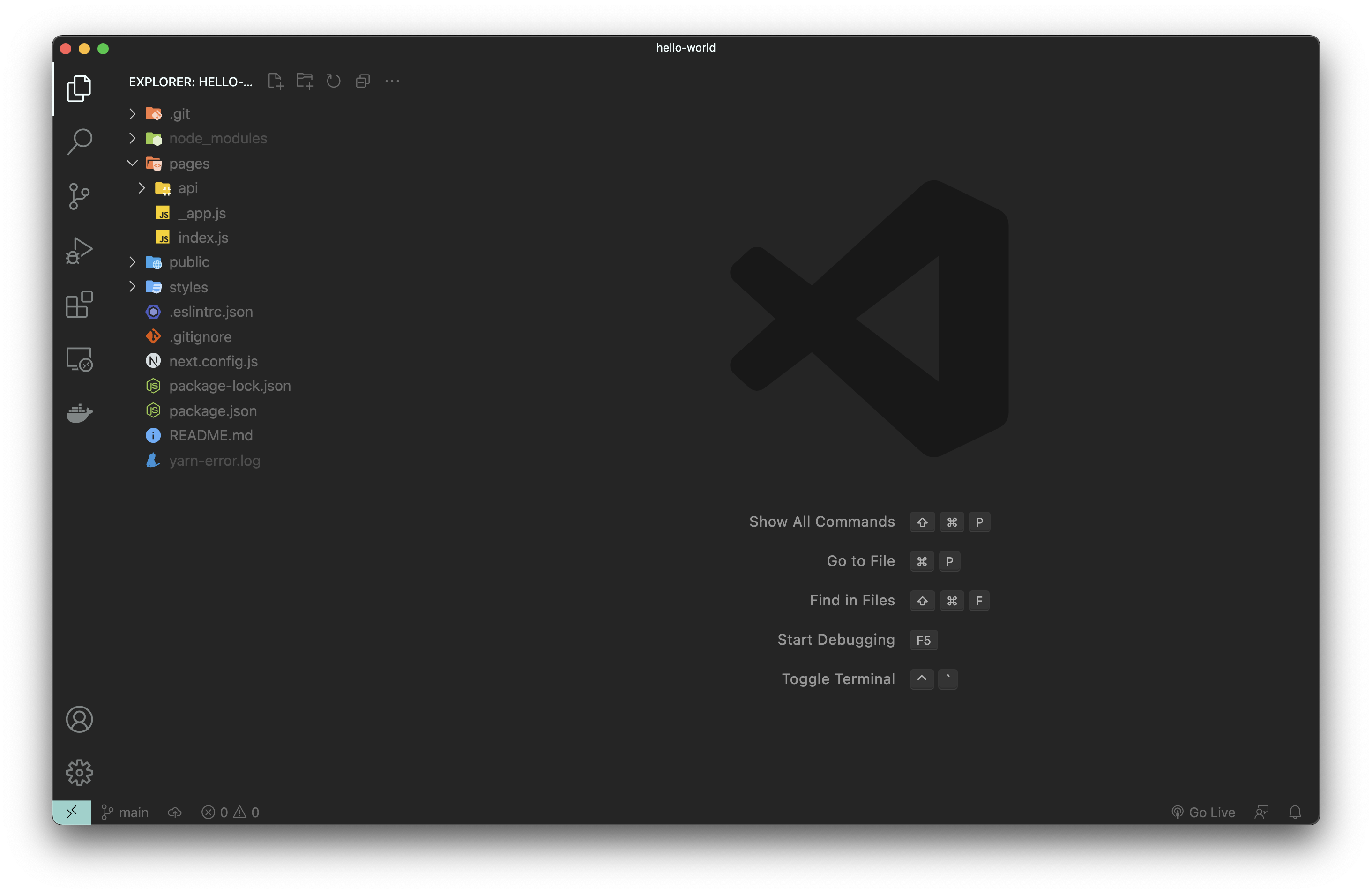
Step 3 - Change extensions from .js to .tsx
Finally, we can just change all the extensions from .js to .tsx.
It should look like this
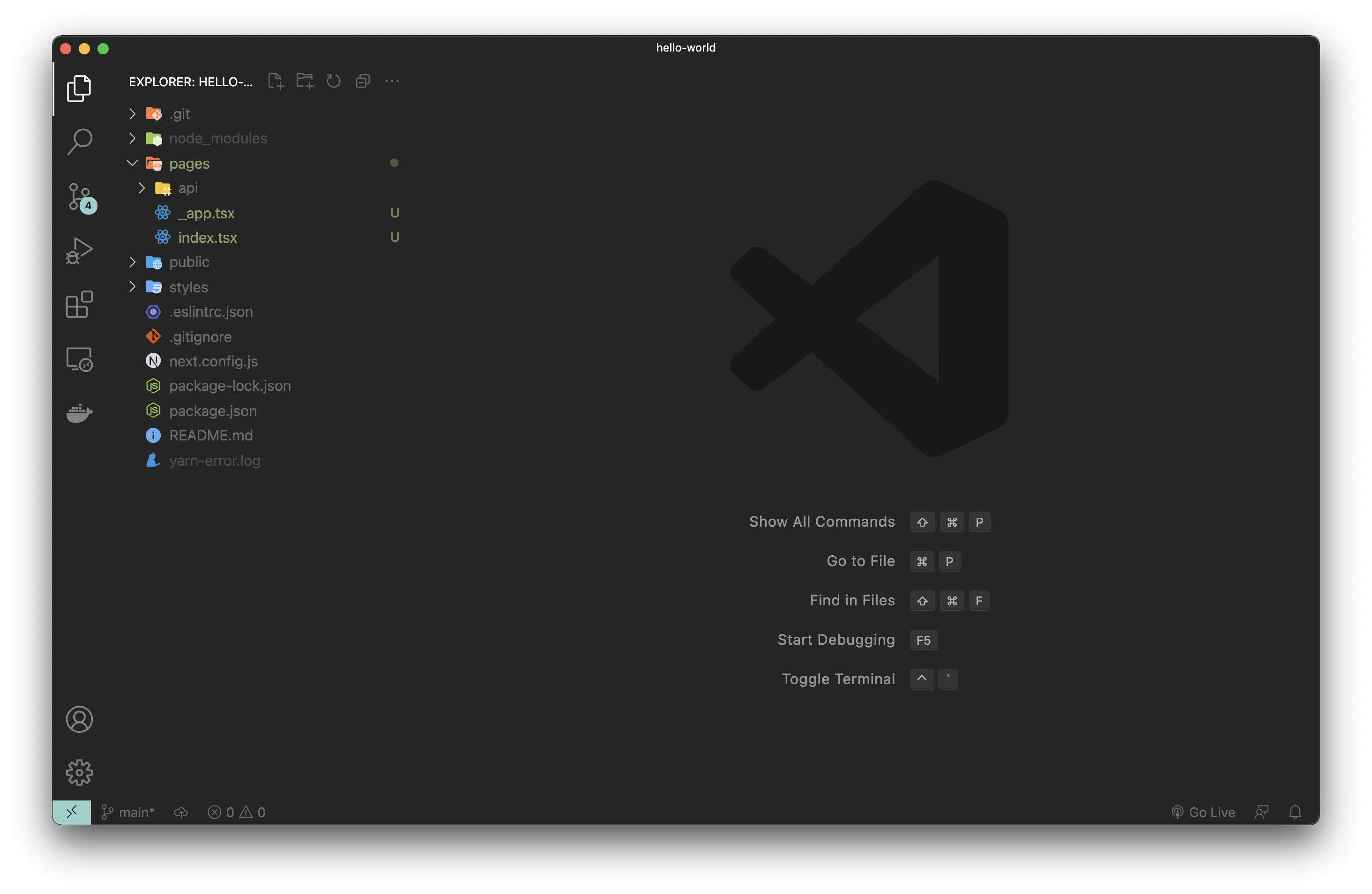
Step 4 - All done! run your project 🎉
All done. Run your project.
// if you are using yarn
yarn dev
// if you are using npm
npm run dev
While running, next js will detect that you are using TypeScript and it will generate a config file for your project in the root directory tsconfig.json.
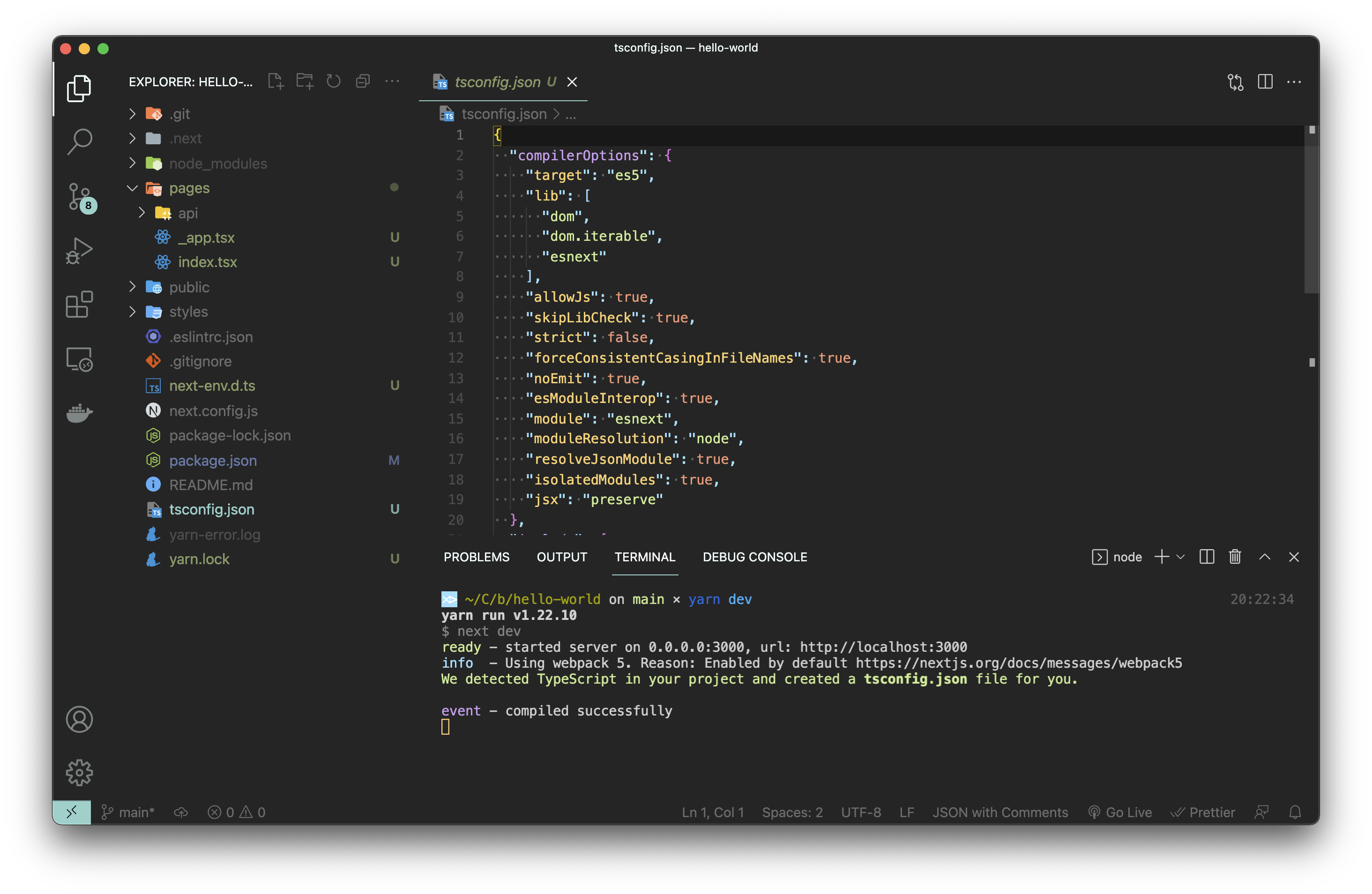
All done 🥳🎉
All done! We are successfully converted our JavaScript base nextjs project to a TypeScript project. Awesome job guys.
I hope this blog helped you with implementing TypeScript into your nextjs project 😊